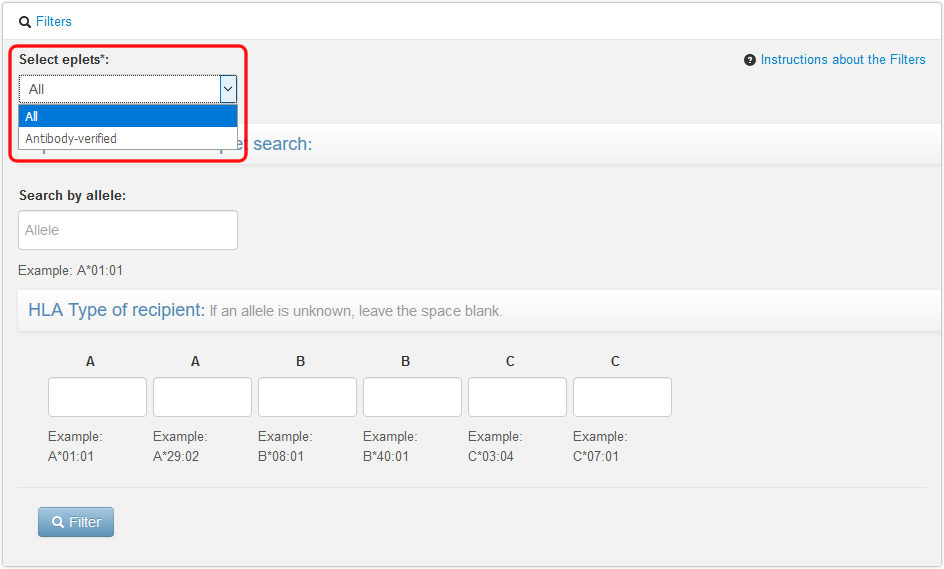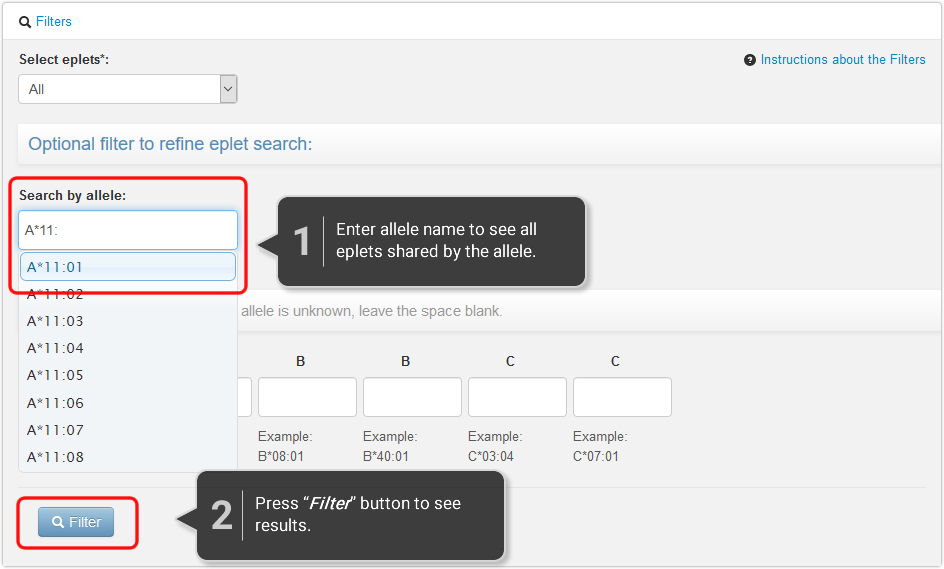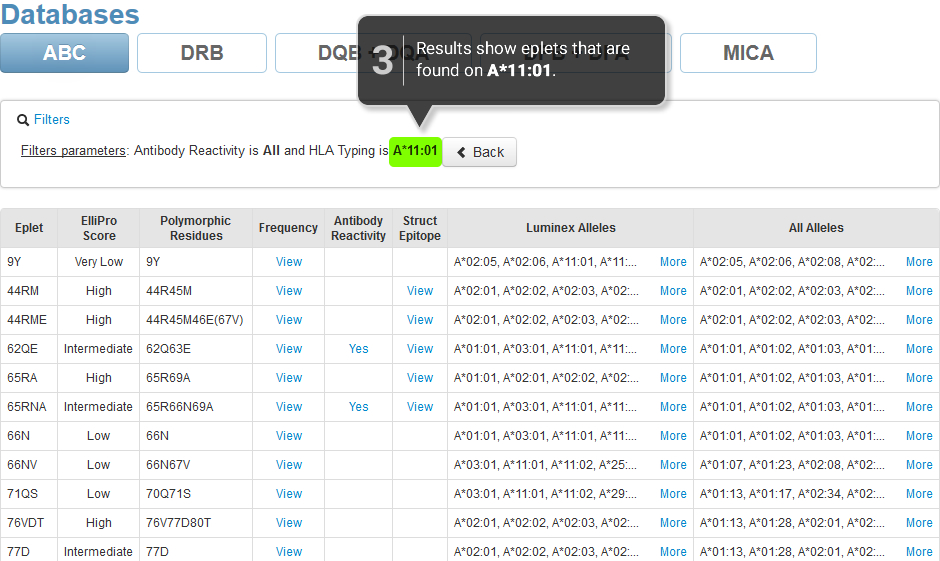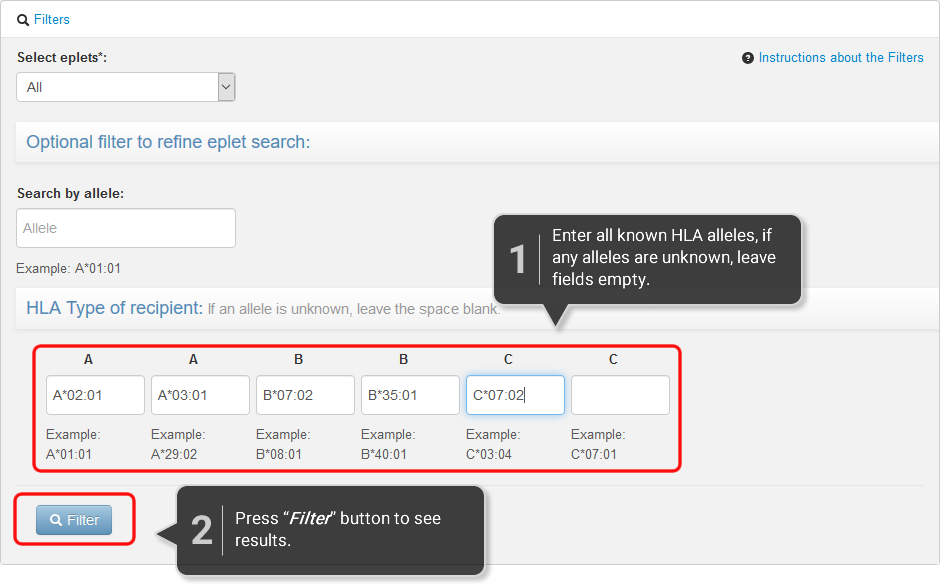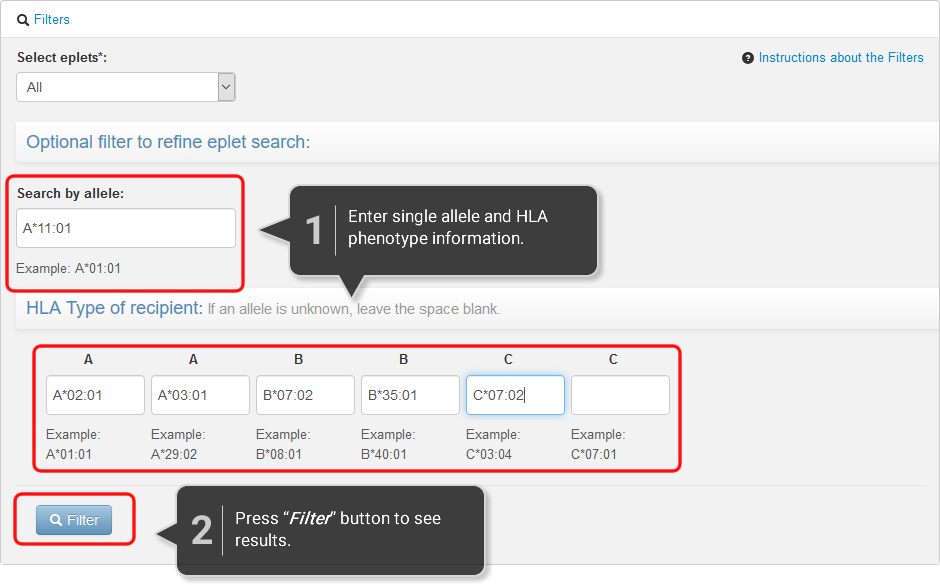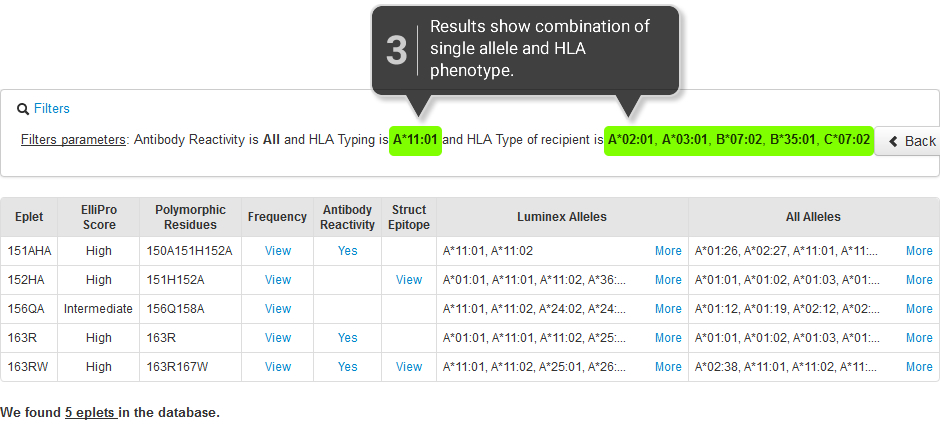1. Under "Select Eplets", choose either "All" or "Confirmed" to view either all eplets in the
locus-specific section or only those that have been confirmed by informative antibodies.
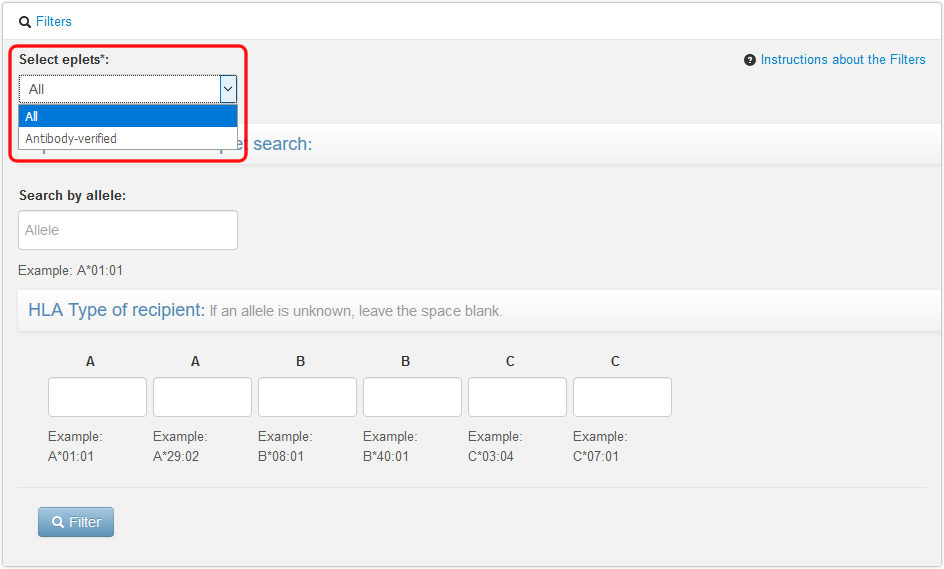
2. Use the "Search by allele" filter to show eplets for an allele. Enter the full name of
the
allele of interest, for example, A*11:01 or DRB1*08:01. Click on "Filter" or press the Enter key,
and
the list of eplets will appear below the filter information. Please note, only one allele can be
entered
at a time.
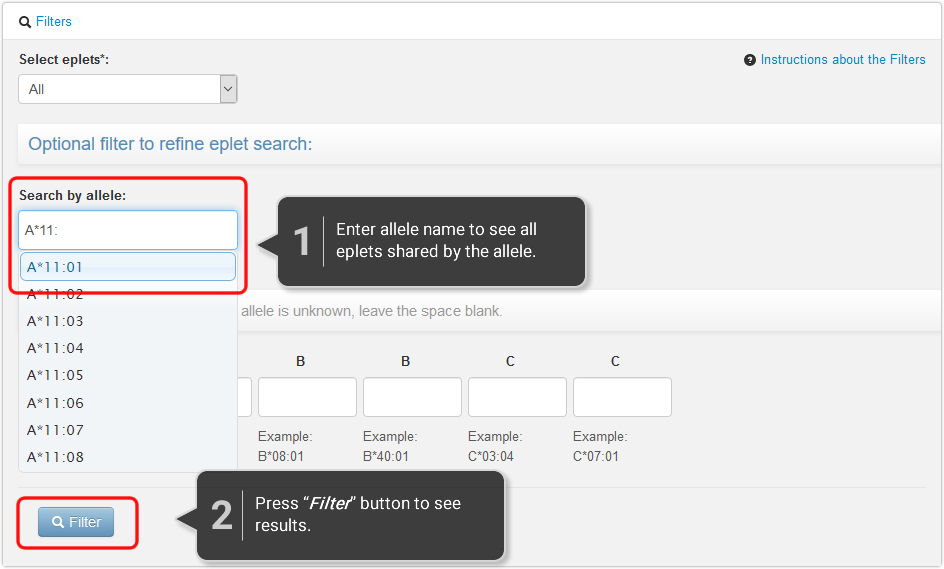
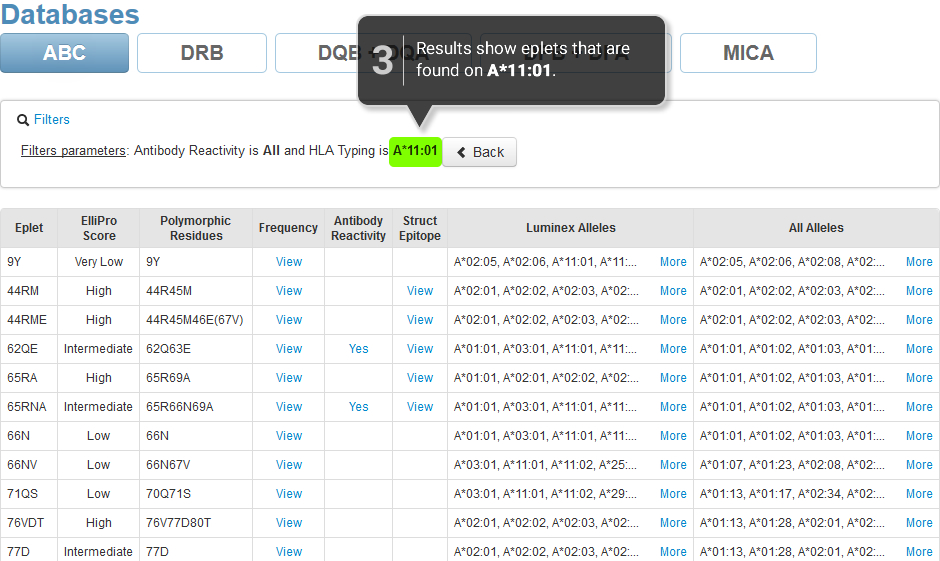
3. Use the "HLA typing of recipient" filter to show eplets that are mismatched for
an HLA
phenotype. Enter the full name of each allele, leaving spaces blank if an allele is unknown.
(Please
note, the appropriate locus name and "*" will appear when you place the cursor
in any of the HLA type fields; a colon, ":", will automatically appear after the first two
digits are
entered) Click on "Filter" or press the Enter key. Enter the full name of each allele,
leaving spaces
blank if an allele is unknown. If the HLA-C alleles are unknown, leave those fields blank.
Similarly, if
only the DRB1 alleles are known, enter only those, leaving the last two fields for
DRB3/DRB4/DRB5 empty.
Click on "Filter" or press the Enter key. Please note, it may take a few moments to display
results for
this filter.
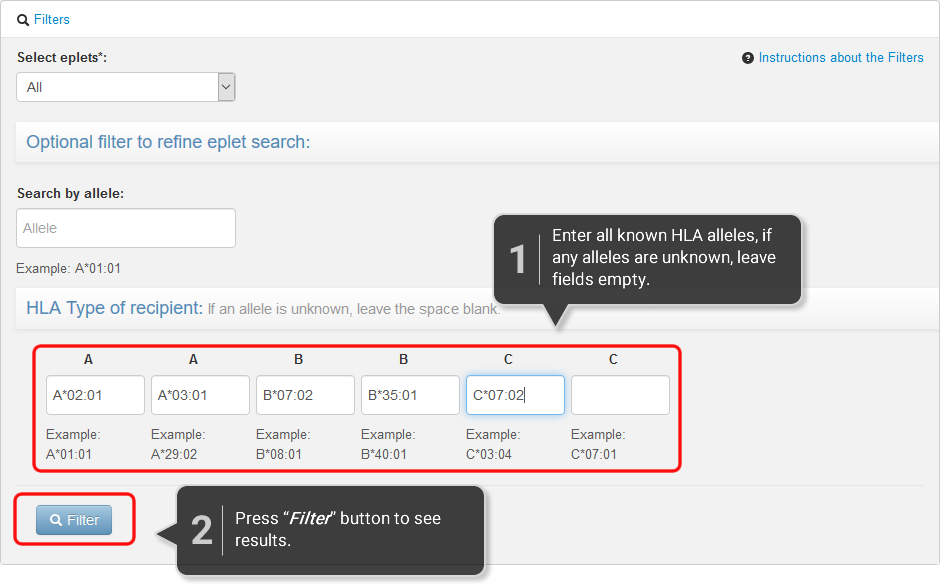

4. Use both filters in combination to display eplets on an allele that are
mismatched for a
given HLA type. For example, the combined filters can be used to identify eplet
mismatches for a
specific patient"s HLA phenotype that are found on a specific donor allele.
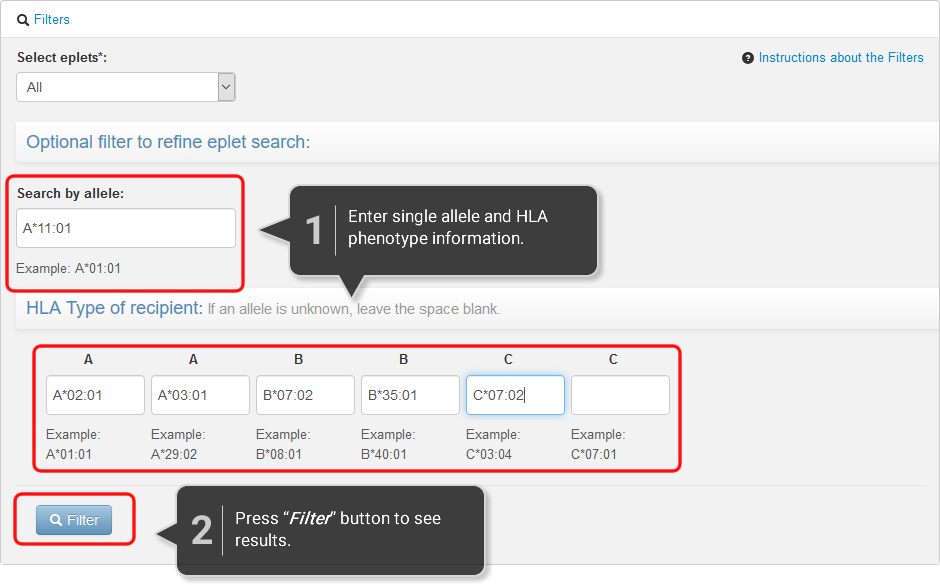
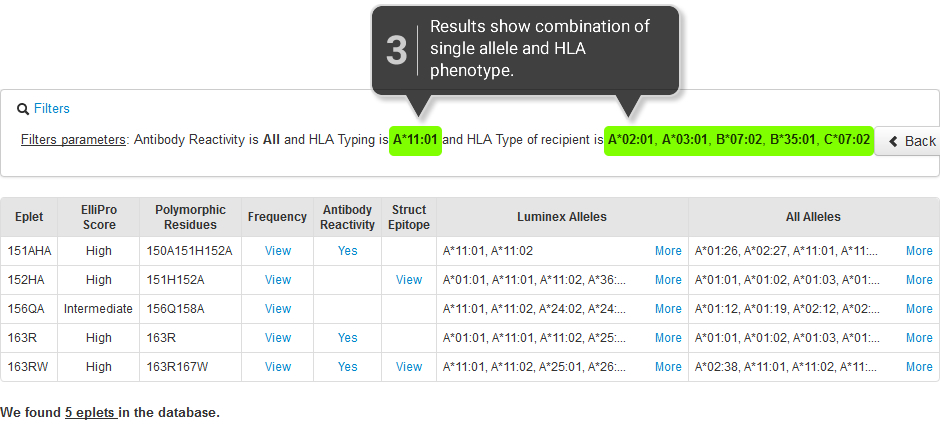
5. To edit existing filter parameters, click on "Filters". The
existing information will
appear, and parameters can be added or changed. To clear the filter
parameters and start over, click on
"Back". Please note, if the filters have been used multiple times to add
information, the "Back" button
may need to be clicked more than one time to completely clear the allele
fields.

For assistance, please
click here.